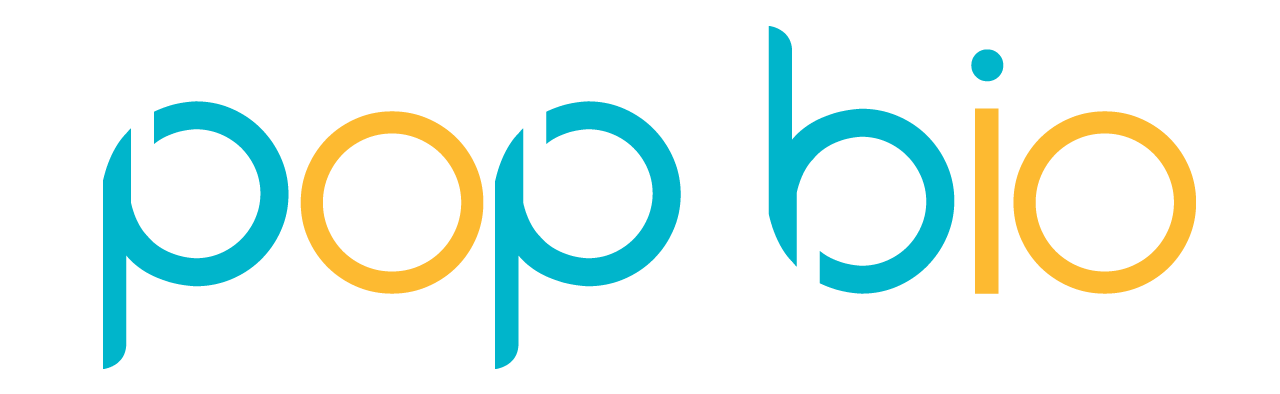Downloads
Firmware and Software: Installation and Upgrade
All firmware [for both models] and Vü software are incorporated into a single executable file called.
1
Download the file and place it on the computer you are using with the system[s].
2
This can be downloaded below. Use this to upgrade an existing installation or if setting up a system for the first time.
3
Make sure the system [s] are connected to the computer using the ethernet connection and that they are switched on. Now double-click the VuAppSetup.exe file and follow all the on-screen instructions.
4
The Vü App software will be installed on the computer and the system connected to the computer will have it's firmware updated. Note that if you are using a Vü-F and Vü-C connected to one computer you will be asked if you wish to upgrade the firmware for each model when you are connected to it.
5
To confirm that the Vü software and firmware have been upgraded or to simply check which version numbers you are using click the mouse on the Pop-Bio Imaging Icon [ top left] and then click 'About Vü'. You will then see the version numbers displayed - see image below.
6